Answer coverage questions, explore plans, and get the tools you need to share the best health care with your clients.
Search
Popular Tasks
Neighborhood Care
Broker Help and Support
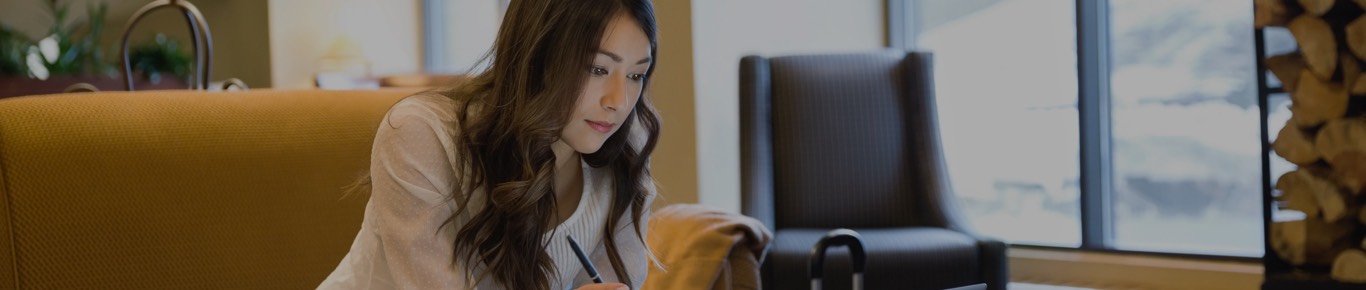
The help you need to run your business
NEW BROKER PORTAL TRAINING GUIDE
Learn how to navigate the broker portal
by downloading the training guide below.
Frequently Asked Questions
How do I register?
If you are already working with us, please look for the invitation email sent to you with information on how to access to the portal. If you haven't received the email or need to request access, please choose an option below:
- Commercial Brokers: Call the Commercial Broker Services team at 866-614-6040, Monday – Friday from 9 am to 6 pm, send the request to: brokerservices@emblemhealth.com or contact your account administrator or principal.
- Medicare Brokers: Call our Medicare Broker Support team at 877-224-7994, Monday – Friday from 8 am to 5 pm, or send the request to: SalesOperationsSupport@EmblemHealth.com.
Once your request is approved, you will receive an email with instructions on how to setup your account.
How do I sign in?
Once your account is setup, you can use the sign in link provided in your invitation or welcome email to access the portal. You can also click the sign in button in the top right corner of the broker section of our website.
What can I do if I forget my username or password?
Password – If you have forgotten your password and need to reset it, click the ‘Forgot Password’ link on the sign-in page. An email with instructions will be sent to the email address associated with your account.
Username – If you have forgotten your username, you will need to contact us for help:
- Commercial Broker Services: call 866-614-6040, or your account administrator or principal.
- Medicare brokers: call the Medicare Broker Support team at 877-224-7994.
What are the compatible browsers for the portal?
For the best possible experience, we recommend using the latest version of Google Chrome. The portal also supports the latest version of the following browsers: Safari, Microsoft Edge, and Firefox.
Can I access the portal on my smartphone or tablet?
Yes you can; you just need the link, your username and password, and you’re all set.
Can I change my username, personal information, or password?
To change your personal information, click your name in the top right corner and select ‘My Profile’. Once you’re on the profile page, click the ‘Edit’ button on the right to make changes, then click ‘Save’.
Your username is unique and cannot be changed. If you need a new username for security reasons, you can request to have your current account terminated and have a new one created. Once your account has been terminated, you will lose all history associated with that account.
If you want to change your password, click your name in the top right corner and select ‘My Settings.’ You’ll see an option to change your password.
How do I add and manage access for other users/brokers associated with my agency?
Click your name in the top right corner and select ‘My Agency’; then click the ‘Related’ tab to manage your users.
Under ‘Related’ you will see:
- The ‘Contacts’ section, which includes all the people associated with your agency.
- The ‘Community Members’ section, which includes the users who have access to your EmblemHealth Broker portal, based on the contact type or role you have defined for them.
If you’re a principal or administrator for your agency, follow these steps to add a new user to your account:
- You must first create a contact with the appropriate role or access level you want for that user. Under ‘My Agency’, click on the ‘Related’ tab and then the ‘New’ button.
- On the new contact screen, enter all required information, select the contact type, then click ‘Save’.
- Click on the new contact you just added, then select ‘Enable Partner User’ to activate their account.
Under ‘Community Members’ click the down arrow next to the user you want to manage; from there, you have the option to change their permissions, reset their password, and deactivate their account.
How do I set up roles and permissions?
If you are the principal or administrator for your agency, go to the ‘Related’ tab under ‘My Agency’. Scroll down to the ‘Community Members’ section, click the down arrow next to the user you want to manage, then select ‘Manage Permissions’.
Select the permissions you wish to assign to the user, then click the right arrow to move them to the ‘Selected’ box. Click ‘Save’ to confirm the updated permissions.
If you have any questions about assigning roles and permissions, contact your administrator or reach out to our team:
- Commercial Brokers: call the Brokers Services team at 866-614-6040, Monday – Friday from 8 am to 5 pm.
- Medicare Brokers: call the Medicare Broker Support team at 877-224-7994, Monday – Friday from 8 am to 5 pm.
What are the broker portal roles and associated permissions?
As a principal or administrator, you control the level of access given to different users on your account. You define who can manage your book of business, see commissions, submit applications, and more.
Sign in to your account and go to ‘My Agency’ to see the complete list of roles and permissions you can assign to your users.
Where can I find information about my clients or make changes to their information?
Click on ‘Book of Business’ from the top menu and select one of the options shown to view and manage your clients for that business segment.
You can manage your groups, subgroups, subscribers, and their dependents’ personal information. You can also add new members, update coverage details, request ID cards, and more.
Selecting Medicare will take you to the Evolve portal where you can manage your Medicare clients.
How can I download my subscribers from my book of business?
The download option is not available at this time, but we will have many updates to the portal in the future. You can expect to see the ability to export your book of business data in an upcoming release.
Where can I find information about my clients’ premiums?
In your ‘Book of Business,’ select a specific client ID at the group, or individual level to view the client details. From the client details page, click the ‘Billing’ tab to see their premium information.
How far back do my book of business records go?
Records are kept for up 24 months.
How do I create a quote for my existing and prospective clients?
From the broker portal homepage, select the quote type you want to create and click the ‘Go’ button. You can create quotes for Medicare, Individual and Family, and small groups.
The quotes you’ve created will be available in the quotes section from the top menu. You can view and download any previously saved quotes from there.
For large group quotes, please contact our Commercial Broker Services team.
How do I enroll or renew coverage for my clients ?
If you are enrolling clients from a quote you had previously saved, click ‘Quotes’ from the top menu and select the quote you want to enroll. Enter all required information and submit the application.
If you are starting a new enrollment, start by creating a quote. From the portal homepage, choose the type of quote you want to create and click ‘Go’. After creating your quote, click the ‘Enroll Now’ button to begin the enrollment process.
For large group enrollment, please contact our Broker Services team.
You can manage applications that you have started or submitted under ‘Applications’ from the top menu.
Can I assist my clients in making a binder payment?
You can help your small group and individual clients submit a binder payment via electronic funds transfer (EFT), or by credit card where applicable.
Please note that the credit card option is only available for your clients within the Individual and Family segment.
How many plans can I quote at a time?
You can quote as many plans as you want for the small group, individual and family, and Medicare segments. For large group quotes, please contact the Commercial Broker Services team.
I’ve started an enrollment but can’t finish now. What do I do?
Your progress is saved automatically every time you click ‘Next’ during an enrollment. Click ‘Applications’ from the top menu, select any application in draft status to continue the enrollment from your last completed step.
Where can I see the status of my applications?
Click ‘Applications’ from the top menu and choose the business segment you want to review.
Use the filter drop down at the top to switch and view different statuses, such as draft, in progress, approved, etc. You can also use the additional search option to find specific applications by client name or application ID.
Successfully enrolled applications will have a link to specific client details in your book of business.
Where can I find commission information?
Click on ‘Commissions’ from the top menu to view your commission history by month. You can use the search box to refine the results, and find specific records by month or amounts. Click on a specific record to drill down into the details.
Commission payments are updated in the portal every 24 hours.
2023 Broker Commissions Overview coming soon.
How do I set up direct deposit for my commission payments?
COMMERCIAL BROKERS:
Electronic Funds Transfer (EFT) is available through the PNC direct deposit program. The Broker Operations team will automatically register new brokers on the PNC Portal. Existing brokers who are already appointed with EmblemHealth can submit their information to BrokerOps_licensing@emblemhealth.com.
Here is the documentation you need to provide:
- A copy of your voided check based on the entity you would like appointed with EmblemHealth (Business or Individual). If you don’t have a voided check, you may request an ACH Transaction Routing Instruction form from your bank. Please email the ACH Transaction Routing Instruction form to EFTBrokerCommissions@emblemhealth.com
- A copy of your current New York State individual or corporate broker license issued under section 2104 of the insurance law, or agent license issued under section 2103(a) of the insurance law that stipulates accident and health accreditation. (If you are applying as a corporation, include both parts of the corporate broker license.)
- A complete W-9 form.
- If applicable, your Errors and Omissions Insurance Policy. Return only the front page.
Here is how to submit your documents:
- Email: BrokerOps_licensing@emblemhealth.com
- Fax: 212-615-4628
MEDICARE BROKERS:
- Complete the EFT Enrollment Form
- Provide a copy of a complete IRS W9 form
- Provide a copy of a voided check
- Send all documents to APVENDOR@emblemhealth.com.
